Eight Ways to Get More Out of Zoom
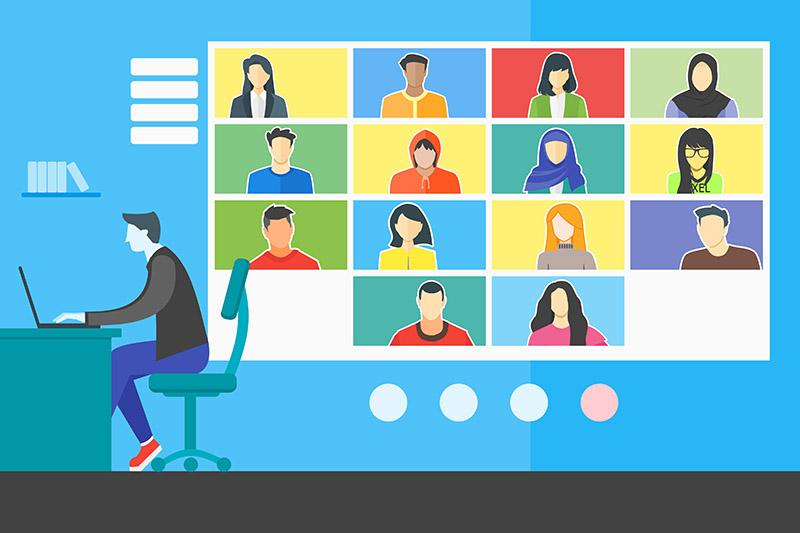
Since March 17, faculty and staff at UVA have found ways to use Zoom and other video-conferencing applications to meet the challenge of moving 4,200 classrooms to the internet. For some, it was as simple as creating a virtual lecture hall. For others, it was a matter of using software to accommodate classroom activities like group work, shared documents and student presentations.
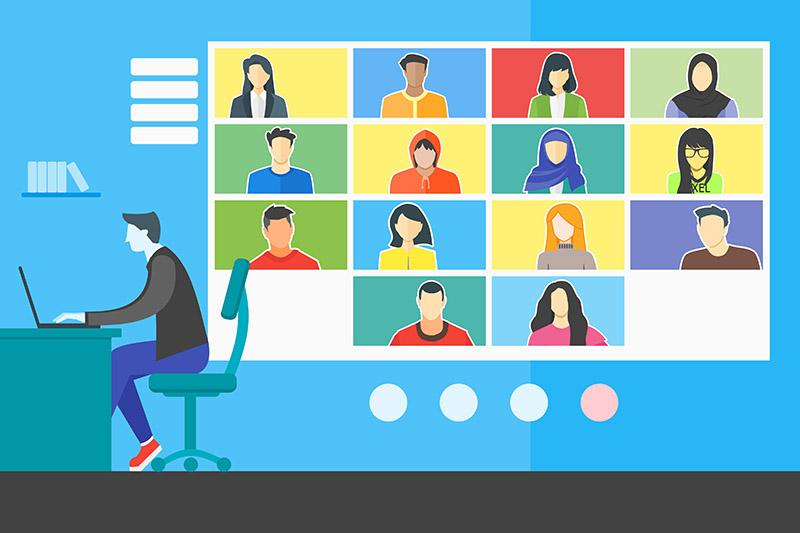
To help with those challenges, the Arts & Sciences Learning Design & Technology team has helped faculty familiarize themselves with virtual teaching strategies through instructional workshops and consultations. And while most instructors already have the basic skills they'll need to finish a semester online, Zoom offers a wide range of features that could take some virtual classrooms to a whole new level.
Here are eight of the Learning Design & Technology team's favorite tips and tricks that could help you make your online classroom even better.
1. Keep it Simple
According to Gail Hunger, an instructional designer with Learning Design & Technology, the most important thing to remember is to keep it simple. Just because the technology offers you new tools as a teacher doesn't mean they’re always good for your specific class. Keep your students’ learning experience in mind, and don’t add unnecessary challenges.
2. Get a Free Transcript
If you need a transcript of a classroom discussion or a video copy of your lecture with captions, Hunger says Zoom will create transcripts automatically. Log in to your University Zoom account at https://virginia.zoom.us, click “Recordings” then “Settings.” Then enable “Audio Transcripts.” When you record your Zoom meetings to the Cloud, you'll automatically receive an email when your transcript or captioned video is ready.
3. Make Something Together
You probably know how to share your screen with your students, but according to Jason Bennett, who manages the Maker Studio, the Audio Studio and the Interactive Media Studio for Learning Design & Technology, you can make students active participants in your classroom with the same feature. When you select the share-screen feature, choose the whiteboard option, and annotation tools will appear automatically for everyone.
4. Delegate Your Chats
Zoom's chat function makes class participation easy, but it can also become overwhelming. Instructional designers Jessica Weaver-Kenney and Yitna Firdyiwek note that you have the option to turn the chat function off and on at any point. Or better still, if you have a teaching assistant or graduate assistant, Weaver-Kenney says, “You can assign them to be a co-host so they can manage the chat for you.”
5. Break Things Up
Zoom’s breakout-room feature lets you split your meeting into as many as 50 separate, concurrent sessions where students can work together in small groups. Hope Fitzgerald, an instructional designer and foreign language consultant with Learning Design & Technology, says, “Breakout rooms are incredibly helpful. I work primarily with world language faculty and have heard several times this week that breakout rooms are helping them to maintain continuity with the face-to-face class environment they’d worked so hard to establish.”
6. Create a Waiting Room
Moving a classroom online is one thing, but holding office hours where confidentiality is essential poses a different challenge. Fitzgerald says that creating a waiting room will prevent students from accidentally entering a meeting when another student is already there. But you may need to enable the feature to use it. Log in to your University Zoom account at https://virginia.zoom.us/., click “Settings,” then “Meetings” and scroll down to enable waiting rooms.
7. Download Zoom
While you can certainly use Zoom through a web browser, downloading the application and installing it on your desktop offers several advantages. Fitzgerald says, “Downloading the Zoom client to the desktop (and encouraging students to do the same) seems to help things run more smoothly overall and gives more advanced users more options to control settings.” You can also download a version of Zoom for your phone if you don’t want to be tied to your desk.
8. Practice, Practice, Practice
While Zoom has been around for nearly 10 years, just remember that it’s brand new to most of us. Fitzgerald says, “Grab a colleague and say ‘meet me in Zoom at 11 a.m. so we can try out (new activity) together.’”
The more you’re willing to explore and experiment with technology, the more confident you’ll be as an educator for the digital generation.




